Major Improvements
Self-serve refunds
As an account admin, you can now issue refunds to your donors!
How to issue a refund
Under
Track
> Transactions
, you can select a transaction and use the menu on the right (three dots) to select Refund
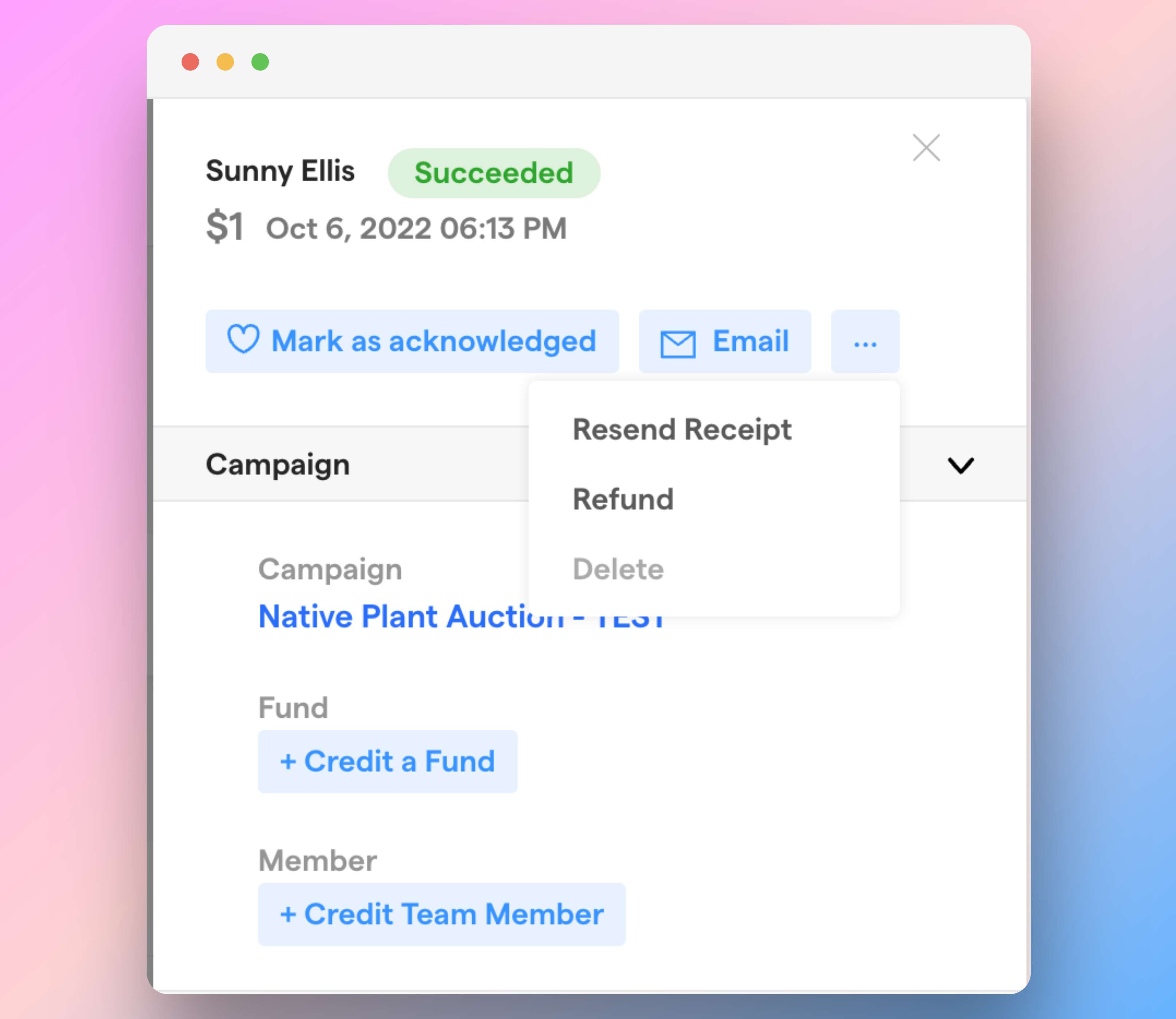
From here, you'll select a reason for the refund and confirm the refund.
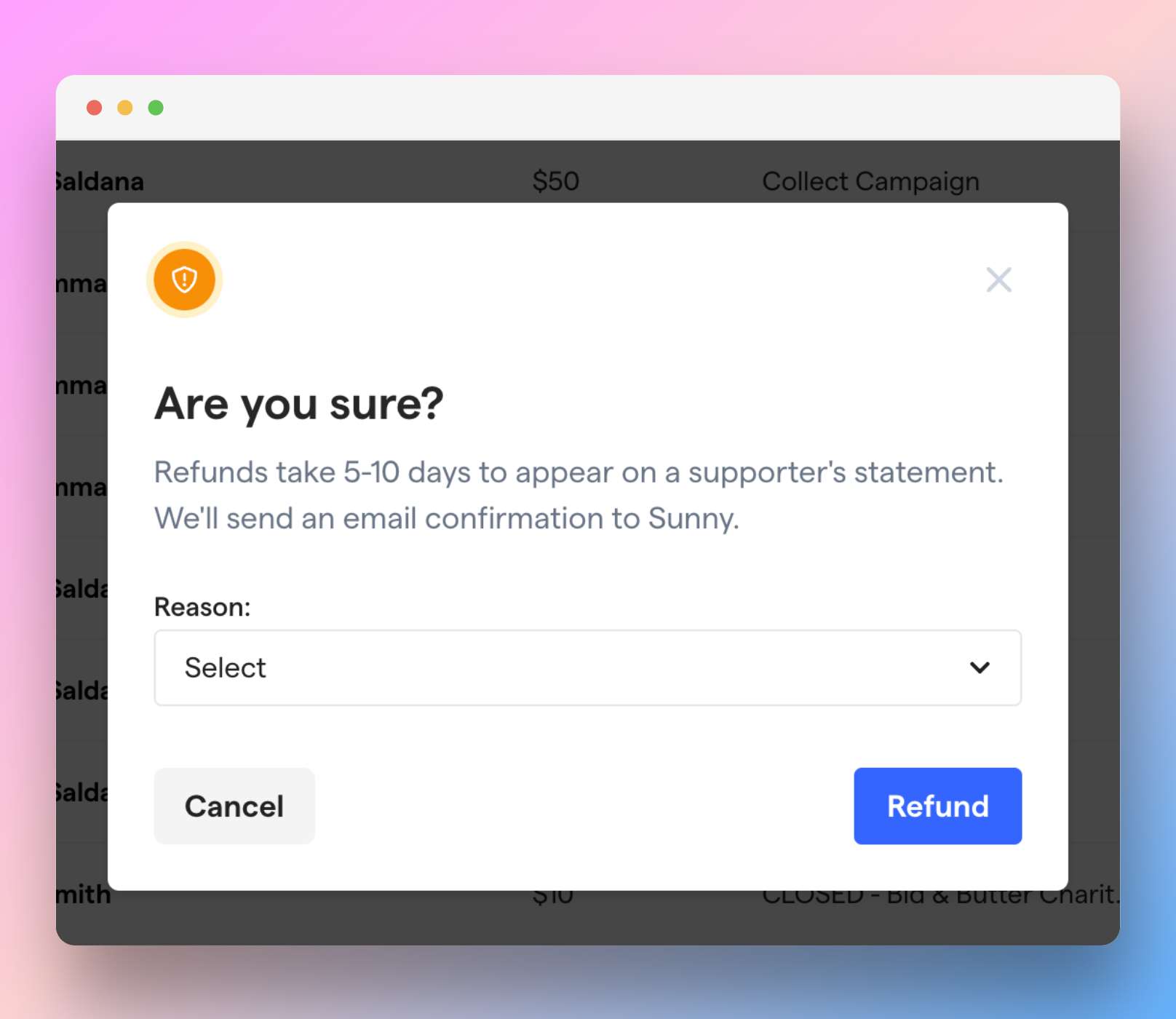
Once a transaction is refunded, it will have a
Refunded
label. Refunds will be reflected in a donor's account in 5-10 business days.
If you do not have a sufficient campaign balance to issue a refund, the refund option will be disabled.
For more information, you can see our Help Center article on issuing refunds.
General Improvements:
- You can now use a Givebutter domain when configuring Engage emails if you don't have your own email domain.
- Donors will now receive an email confirming their refund once it is successfully processed. This email includes information about transaction refunded.
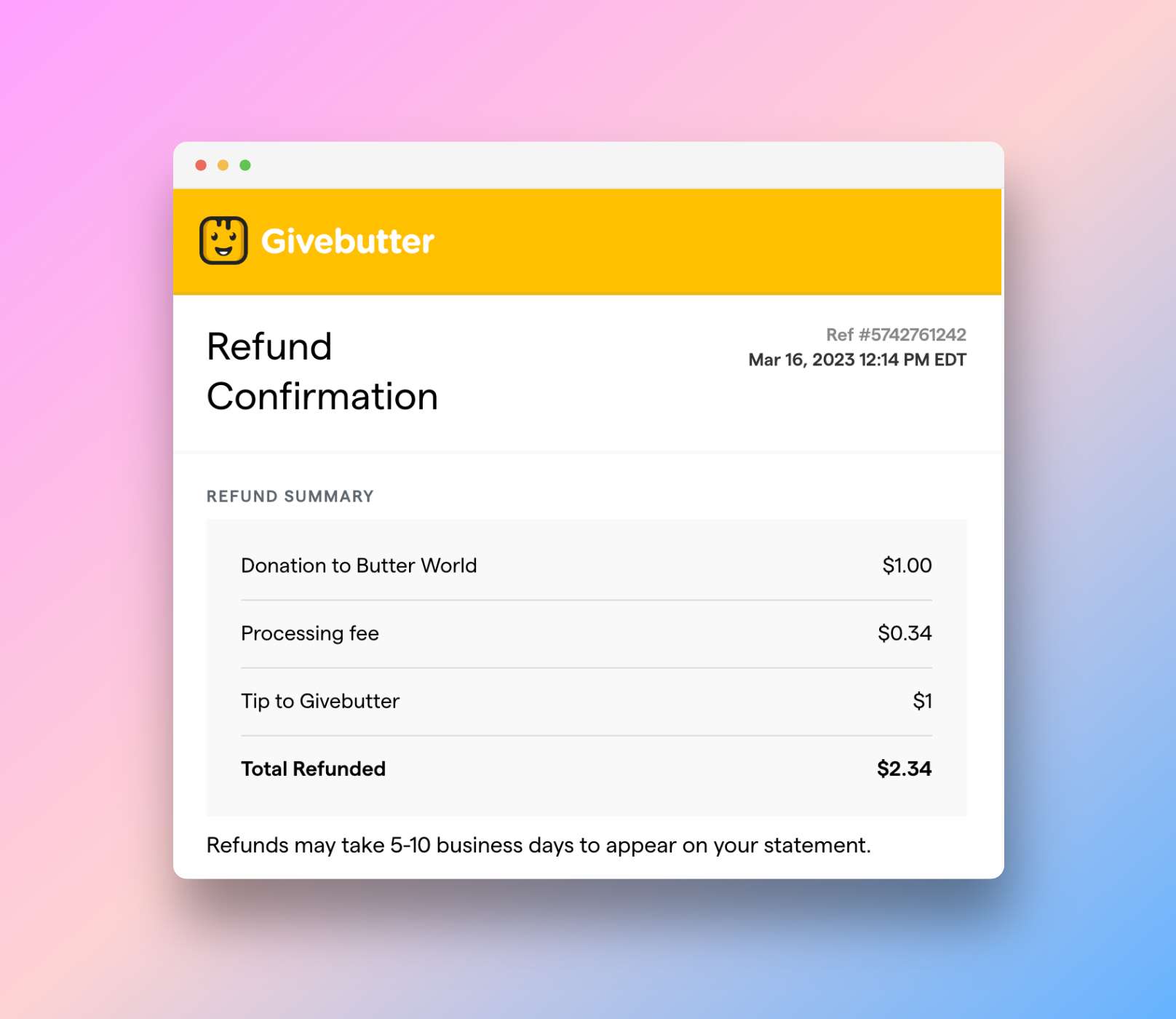
- Import CSVs now add an "Errors" column in the error CSV download so you can see all the errors of a particular row and fix them in your CSV directly. The dashboard now displays the first 100 errors as a preview
Auctions
- When setting up an auction, you can now disable anonymous bidding.
- The starting bid is now displayed on the main auction page when there are no bids
- When an auction item is canceled, we now display a "canceled" banner on public-facing auction pages.
- Sold items will now have a green banner that reads "Sold." Previously all sold items had a red "Ended" banner.
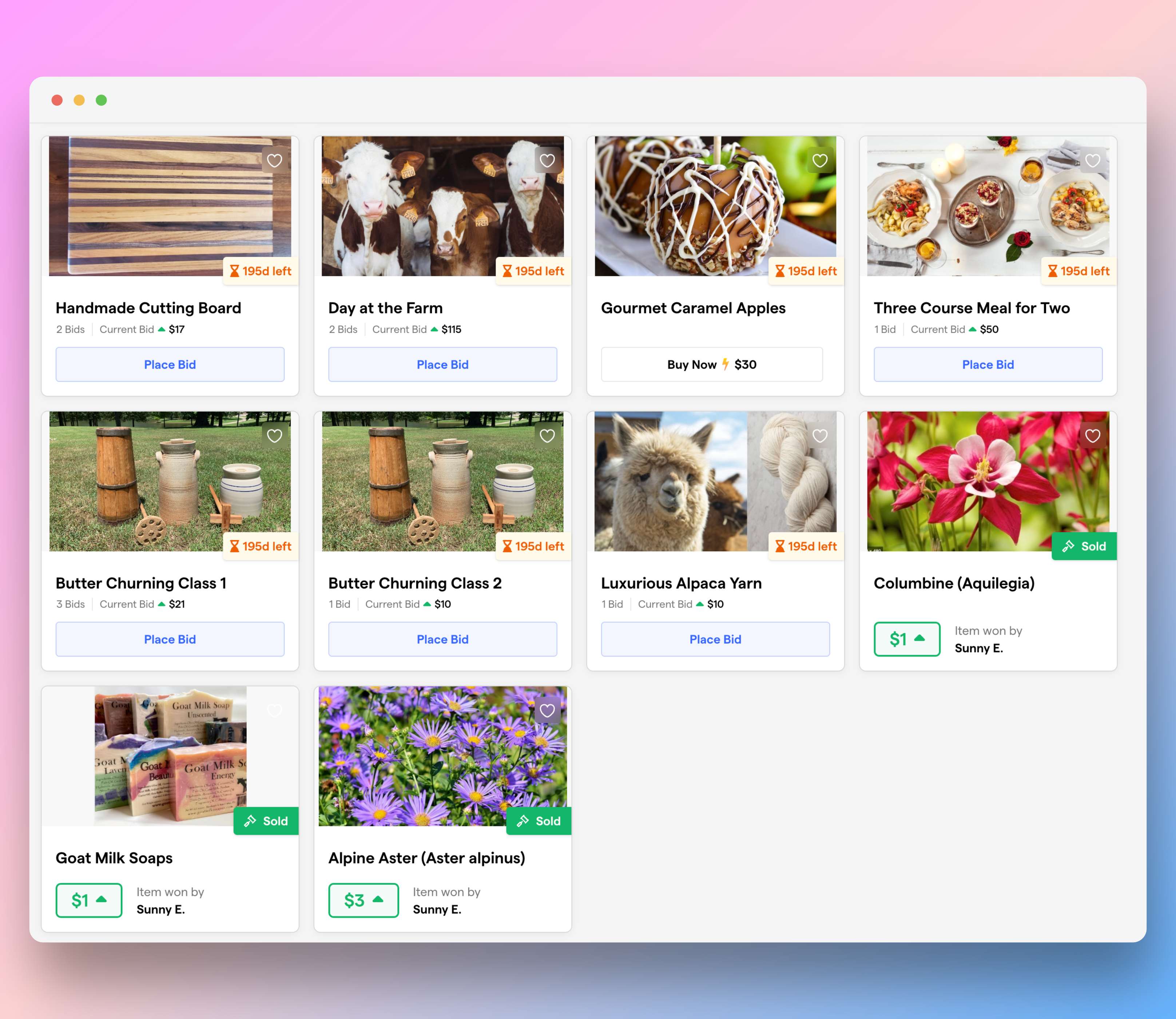
- Added a section to bid modal that better explains to bidders how auto-bidding works.
- When a bidder is registering, they can confirm their email via a code or a link if they're having trouble verifying their code.
- On the items page of the Auctions dashboard, admins will now see a link to TheShareWay when they have no items added. Givebutter is partnering with TheShareWay to help nonprofits source auction items from companies.