The ability to import transactions is here! You can now have a full view of your donors and their giving history in Givebutter by tracking donations that occurred outside of Givebutter.
With the release of transaction imports, you can now import your organization's historical transactions or offline transactions that were not recorded in Givebutter.
How to import transactions
Under
Track
> Transactions
, you can click Actions
> New Import
. 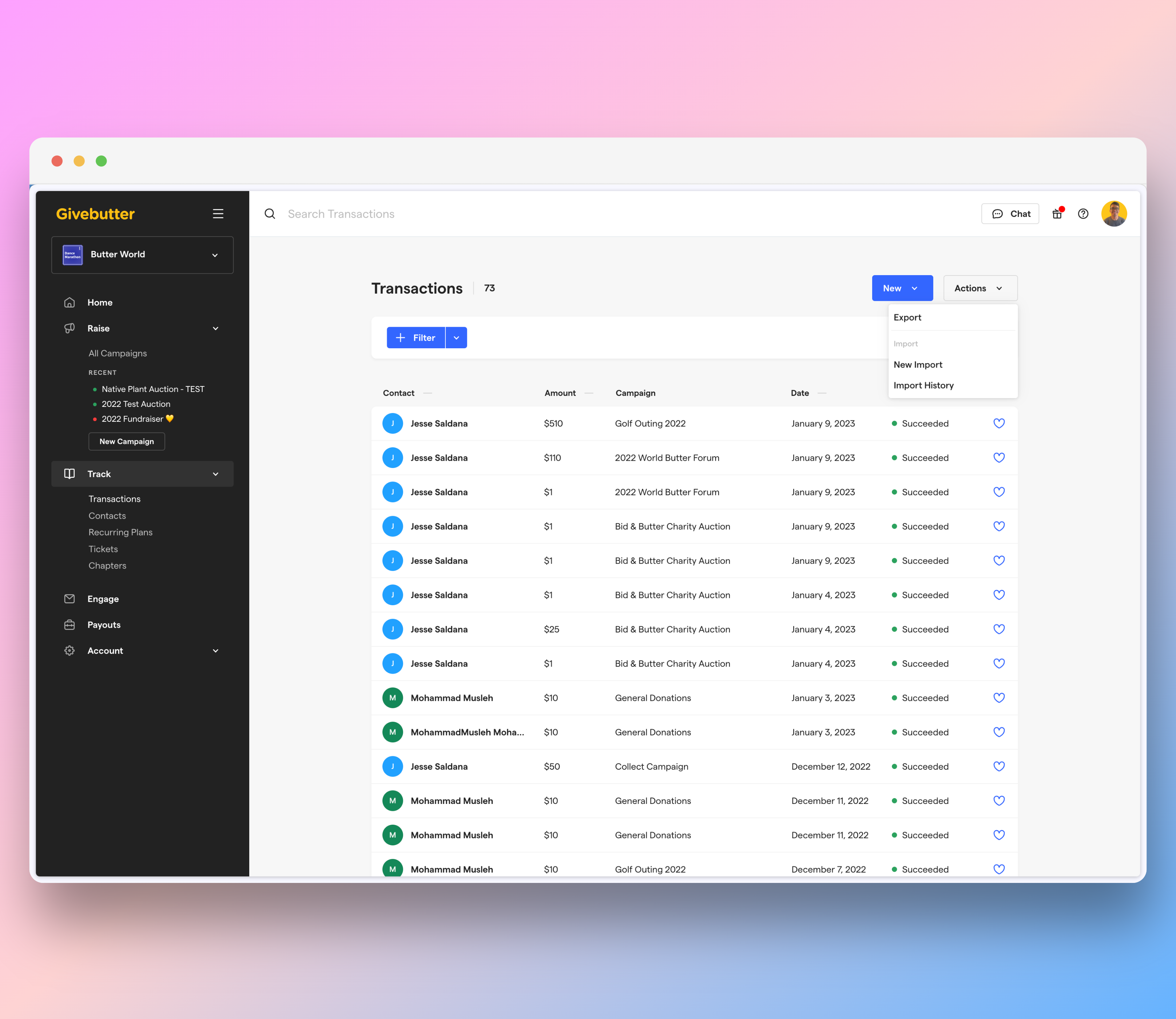
An Import transactions modal will appear. From here, you can manually enter transactions directly into the spreadsheet UI or you can upload transactions from a file.
You can use this template when importing transactions from a file.
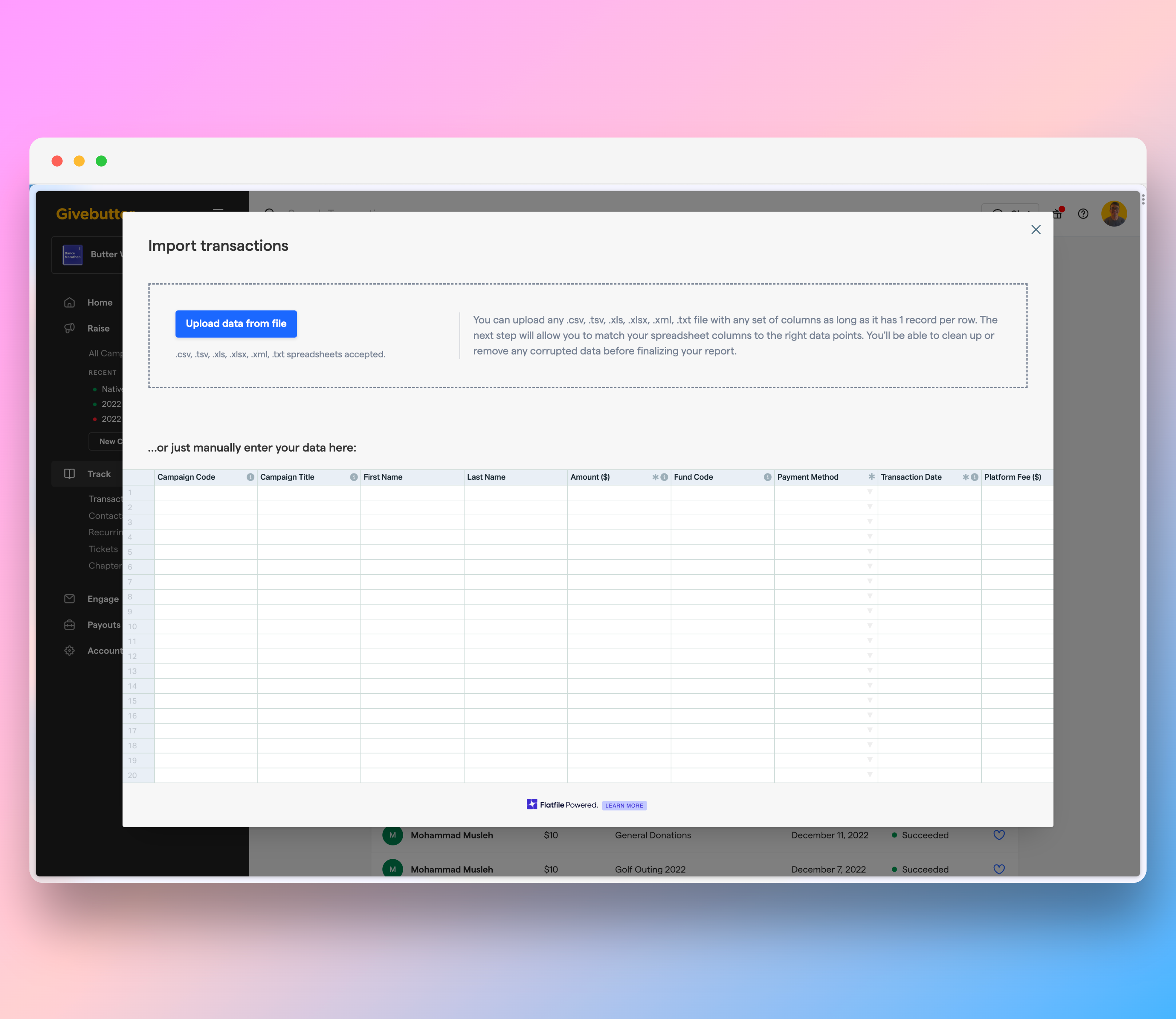
Columns with an asterisk are required. If a column has a tooltip, you can hover over it to see a description of that column and any notes or required formatting.
When uploading a file, you will be taken through several steps to:
- Indicate whether or not you have column headers
- Confirm the mapping of your columns to the appropriate field
- Review your import. When reviewing, you can identify rows with problems or show any modifications that were made in the prior step.
- Once you've reviewed your import you can submit.
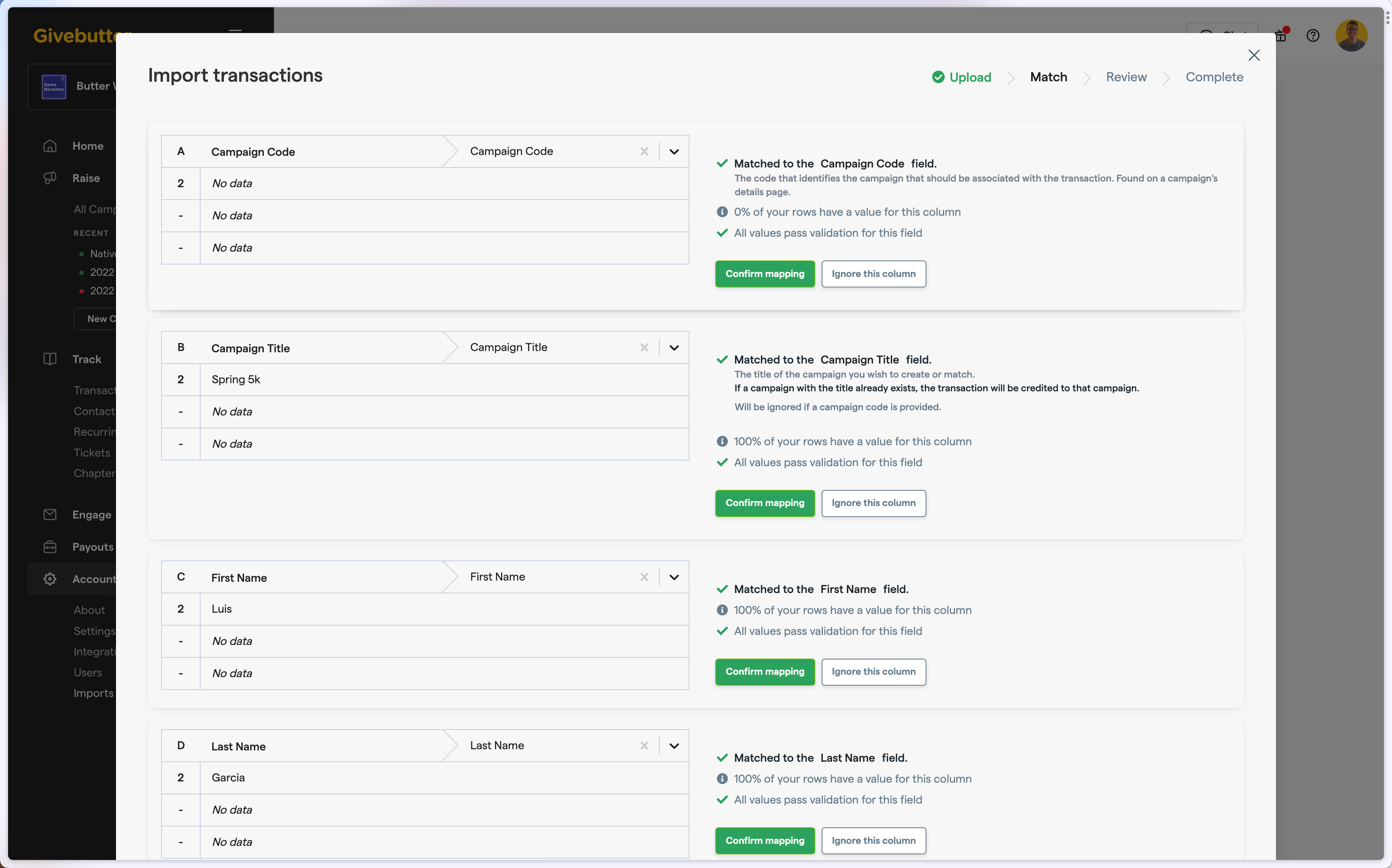
Once you've submitted your import, via manual entry or file upload, you'll see a message confirming your submission. You will be notified via email once the import is complete. You can see the status of your import by clicking the link in the email or from the
Transactions
page, by clicking Actions
> Import History
.Once your import is complete, you will get an email letting you know that the import has finished. You can click the
View Imports
link to view more details about the import. If an import has no failed rows, you'll see the number of rows that were successfully imported.
If rows failed, you will see:
- The number of rows that failed
- The specific rows that failed
New Transaction Fields
Campaign Title:
- Allows you to attribute transactions to campaigns that do not exist in Givebutter
- If a campaign with this title does NOT exist in Givebutter, we will create a new Externalcampaign. If a campaign with this title does exist, we will attribute the transaction to the matching campaign.
- The Campaign Titlefield will be ignored if there is a value in theCampaign Codefield.
- Campaigns created through a transaction import will appear in your list of all campaigns with the Externaltag. External campaigns are not editable and do not have a public facing campaign page.
- External campaigns will appear in the Campaigns filter.
External Label:
- Allows you to list the external source of the imported transactions
External ID:
- Allows you to list the transaction id that appears in your external source.
- Allows you to easily tie together transactions from an external source to Givebutter if needed in the future.
Acknowledged Date:
- The date that a gift was acknowledged
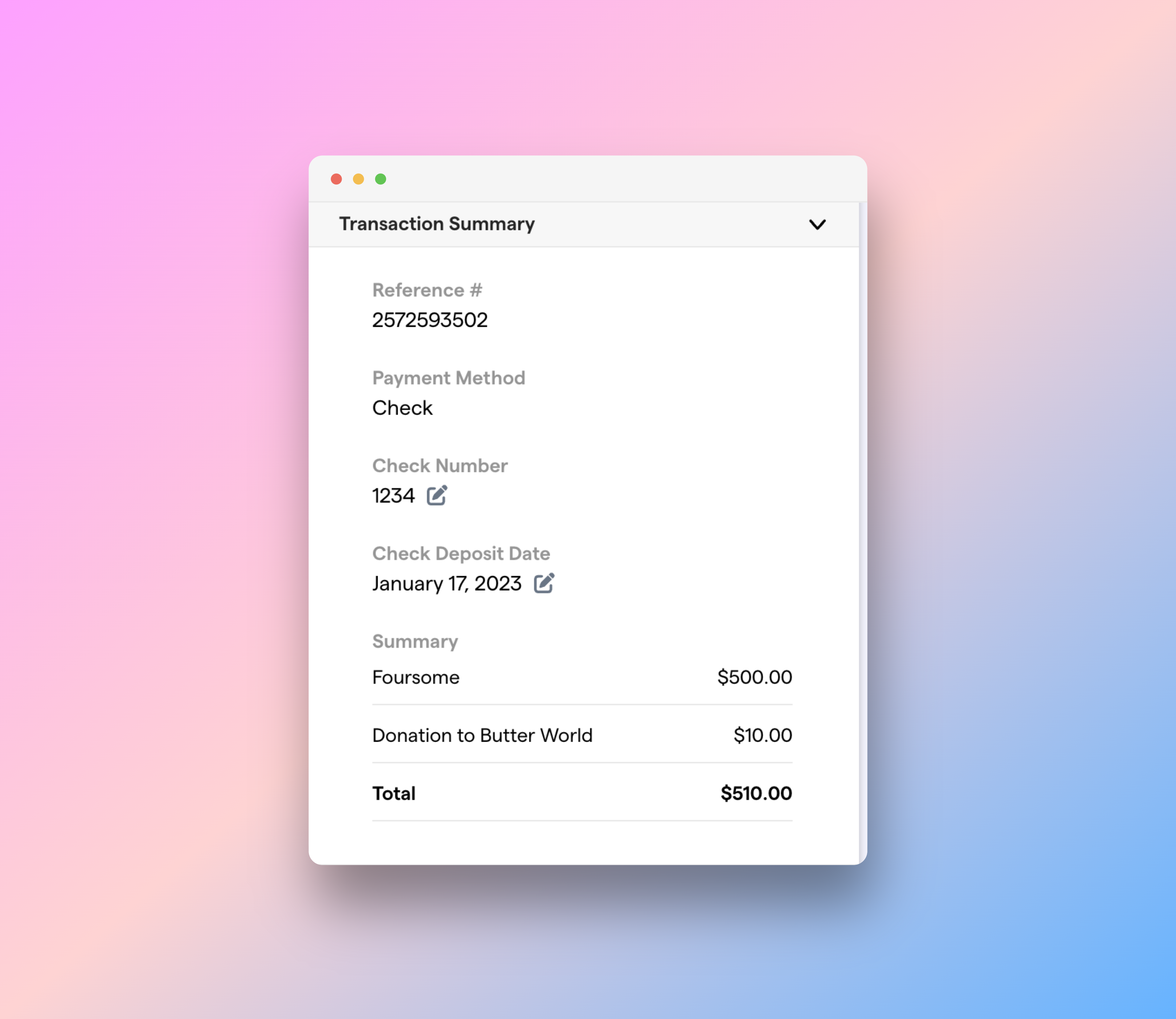
Check Number:
- If a donation was made via check, you can list the check number.
- This field also appears in the transaction details view and is editable.
Check Deposit Date:
- If a donation was made via check, you can list the date that the check was deposited to your organization's bank.
- This field also appears in the transaction details view and is editable.
New Transaction Filters
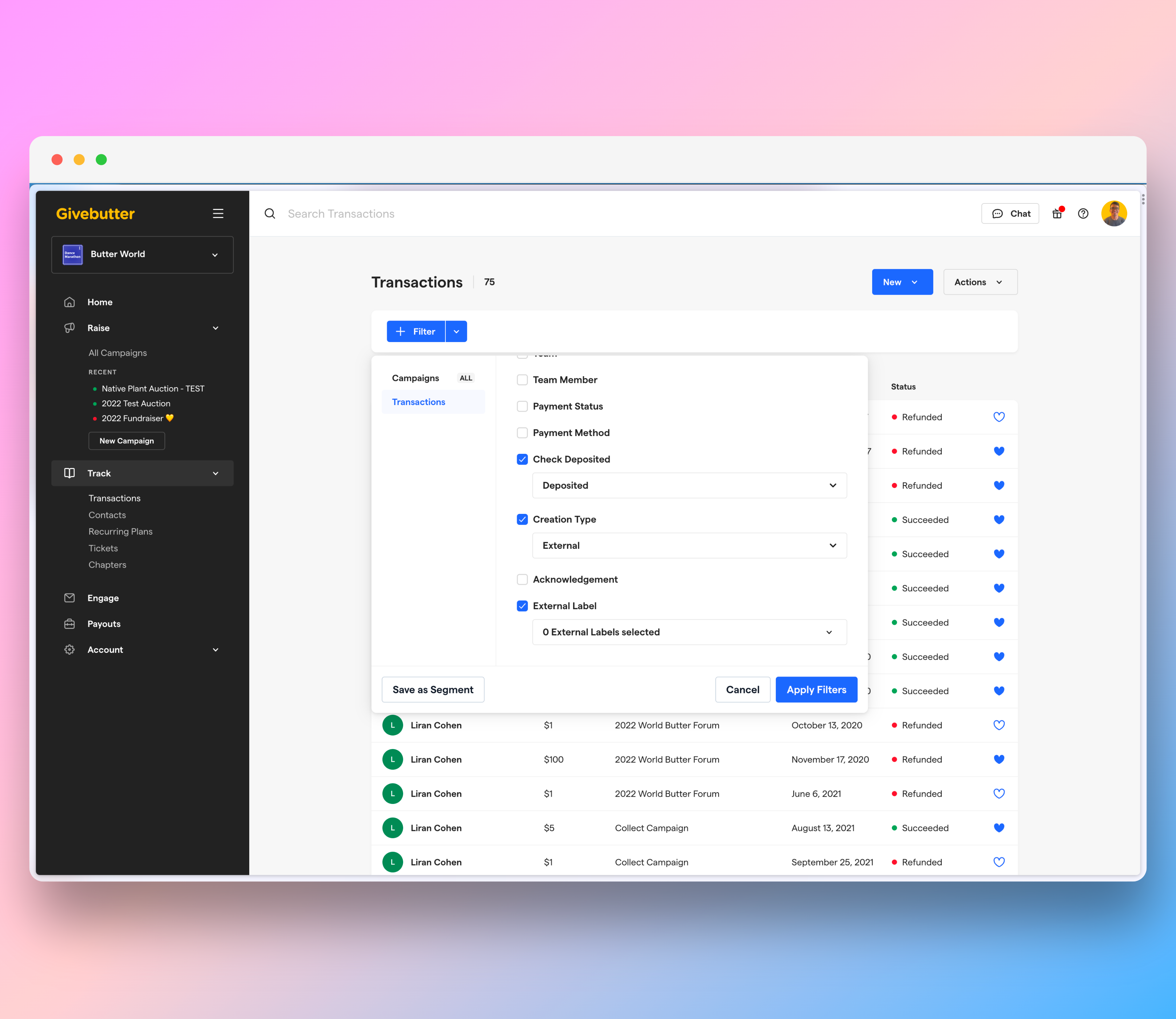
- Check deposited: Allows you to filter transactions made via check by whether or not they have been deposited.
- Creation type: Allows you to filter by whether or not a transaction is External.
- External label: Allows you to filter using any External Labelsyou added when importing external transactions.
For reference